Hook's VS-880EX FAQs
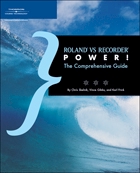 More Information |
Order
Your Copy of the New "Roland VS Recorder Power!" Book from Amazon.com! This book covers the 3 main series of
VS Recorders, including 5 chapters dedicated to the recording, editing, and mixing on the
VS-880/890 series. Hook (that's me  ) authored the first 7 chapters of the book: ) authored the first 7 chapters of the book:
- Chapter 1 - History of the VS Workstations
- Chapter 2 - Overview of the VS Workstation Architecture (applies to
all VS workstations - a must read!)
- Chapter 3 - Introduction To The VS-880/890 Series
- Chapter 4 - Basic Recording On The VS-880/890 Series
- Chapter 5 - Editing On The VS-880/890 Series
- Chapter 6 - Mixing On The VS-880/890 Series
- Chapter 7 - Finishing Your Project on the VS-880/890 Series
This book provides many examples of using effects (during recording
and mixing) and bouncing tracks, and also includes the details of a recording session
complete with track sheets. From plugging in your inputs to creating your final
audio CD, all steps are covered in detail.
Visit Amazon.com to find out more
information or to order
your copy today! |
Click
Here For Hook's VS880EX Information Page: Documents, Downloads, Manuals, etc.
These FAQ's are specific to the VS880EX, but many will apply to the
other VS880 and VS890 machines. The information displayed on this page is from the
Roland VS880EX manuals and from information provided by the members of the VS-Planet.
Due to size and space limitations on the VS-Planet,
threads posted there are periodically rolled off and deleted. A number of the FAQs
presented here make reference to specific threads on the VS-Planet. In order to save
the information posted in these threads, I've created my own version of the thread in case
the original thread gets deleted from the VS-Planet. If clicking on a hyperlink
gives you a message that the thread could not be found on the VS-Planet, simply click on
the "Hook's Copy" link on the FAQ. Note that when viewing "Hook's
Copy", things such as "reply", "next message", "previous
message", etc. will not work. Finally, the "Hook's Copy" of the
thread is current as of March 5, 2003...so additional posts to any of the original threads
won't show up in "Hook's Copy".
If you have any corrections or would like to add additional FAQs,
please email them to hook@ps139.com.
Last updated on 11/04/2004.
A. Operating System
A1. Where can I download the latest OS?
A2. How do I check which OS my machine is running?
A3. What do I need in order to update my OS?
A4. Where can I find more info on "Operating System"?
B. CD Burners
B1. Which non-Roland burners work?
B2. If I have a Plextor, what do I need to know?
B3. What's the difference between a SCSI burner and a stand-alone
audio CD burner?
B4. Where can I find more info on "CD Burners"?
C. Hard Drives
C1. How big of a hard drive can I have?
C2. How is the hard drive partitioned, and how do I change partitions?
C3. Can I initialize a single partition on my hard drive?
C4. Are there any differences between internal and external hard drives?
C5. Can I hook up an external SCSI drive to my VS and to my computer?
C6. Does Roland say what hard drives can be used with the VS?
C7. How do I install a new internal hard drive?
C8. Where can I find more info on "Hard Drives"?
D. SCSI
D1. What is the SCSI drive on the VS used for?
D2. Can I use my Parallel ZIP drive (or any other parallel drive) with
the VS?
D3. Can I transfer tracks to my computer using SCSI?
D4. What are SCSI IDs and SCSI terminators?
D5. Where can I find more info on "SCSI"?
E. Mixer Modes - 3 Mixers in 1 Machine
E1. What is the "input" mixer?
E2. What is the "track" mixer?
E3. What is the "effect return" mixer?
E4. Got a picture of how this works?
E5. Where can I find more info on "Mixer Modes"?
F. Effects
F1. What are the different types of effects?
F2. What are the rules for determining whether an effect is an insert
effect or a send/return effect?
F3. Can I change the Roland factory-preset effects?
F4. Are there limitations to using effects on the VS?
F5. What's the difference between PRE-FADER and POST-FADER?
F6. What's with the 4 different effect INSERT modes?
F7. What are the MTKs and how do I use them?
F8. What is the "soft-clip" option on the MTKs?
F9. How do I record "wet" and how do I bounce down with
effects?
F10. What effects are included in the VS880EX?
F11. How do I setup my VS to use external effects?
F12. Where can I find more info on "Effects"?
G. MIDI and Computers
G1. Can I sync up 2 or more VS machines?
G2. Can I sync up a drum machine with a VS machine?
G3. Can I use computer software to control a VS machine?
G4. Is there software made specifically for the VS machines?
G5. Is there an easy way to get all my tracks out of a VS machine and
into a computer?
G6. Can the VS machine export WAV files?
G7. How do I setup a Tempo Map (or multiple Tempo Maps)?
G8. Where can I find more info on "MIDI and Computers"?
H. Editing
H1. What is the "scrub" feature?
H2. How do I setup and use "Automix"?
H3. What is the "song optimize" feature?
H4. Can I copy part of a song to another song?
I. Recording
I1. Why are there different recording modes, and what
are they?
I2. How many songs can I record on my VS?
I3. What are "V-Tracks" and why would I use them?
I4. I've used up all my tracks...how do I bounce down?
I5. 20-bit converters, 16-bit recording mode...what is this stuff, and
why do I care?
Z. Miscellaneous
Z1. Do the VS machines have a "diagnostic
mode"?
Z2. Can I get any manuals in Dutch?
Z3. Who is using the VS 880/890 series machines?
Z4. Is there a "Best Of" for tips and techniques
Z5. Got any good links that pertain to the VS or recording in general?
Z6. Should I turn off my VS when not in use or just leave it on?
Z7. Where can I hear music that people have recorded on their VS machines?
Z8. What is Roland's 800 number for Technical Support?
Z9. How do I use the 3-band EQ instead of the default 2-band EQ?
Z10. What are the differences between all the 880/890 models?
A1. Where can I download the latest OS?
- Roland US website
- Roland UK website
Some users have reported that Roland's latest version, 2.014, seems
to have problems with some SCSI devices. I'd recommend staying with version 2.013 if
you use any SCSI devices (external hard drives, CD burners, ZIP drives), as some folks
have reported that certain SCSI devices don't seem to work properly with version
2.014. The Roland UK site has version 2.013 available
for download. In fact, the Roland UK site has every OS ever released, which is kind
of cool. The Roland US site only has version 2.014 available for download.
A2. How do I check which OS my machine is
running?
Hold down channel 1 [SELECT] and [STATUS] buttons while powering
up. The version displayed in the lower left of the display during normal operating
mode only shows 3 digits (i.e. 2.01), however the actual version is 4 digits (2.013).
A3. What do I need in order to update my
OS?
If you have a SCSI ZIP drive, you can download the updates to your
PC/MAC in ZIP DISK format or order a ZIP DISK from Roland. You can then hook up your
SCSI ZIP drive to the VS in order to do the update.
If you don't have a SCSI ZIP drive, you'll need to download the updates in MIDI sound file
format to your PC/MAC. You'll need a MIDI sequencer (software or hardware) that can
load standard MIDI files and you'll need the appropriate MIDI cable.
If you don't have a computer, find someone who does. If you
have a computer but don't think you have a MIDI port, the joystick port is also a MIDI
port on most soundcards. If your computer doesn't have a MIDI port or a joystick
port, find someone who does.
Complete instructions can be found in the VS-880EX Application Guide on pages
141-142.
A4. Where can I find more info on
"Operating System"?
Search VS-Planet using keywords such as OS, upgrade, version,
operating, joystick, MIDI, ZIP.
B1. Which non-Roland burners work?
All Plextor SCSI burners work. You may need to be on the
latest Roland OS to use the latest Plextor burners.
B2. If I have a Plextor, what do I
need to know?
If you are using an external Plextor burner, the PARITY and TERM
dip-switches on the back of the unit should be set to ON. I personally have an old
external Plextor CDR (not a re-writable model), model PX-R412Ce, and I needed to also set
the BLOCK dip-switch to ON.
You can use an internal Plextor burner, you'll just need to house it
in a SCSI case.
The external Plextors use a 50 pin, high density SCSI connector.
The VS uses a 25-pin, low density SCSI connector. The best way to hook these
up is to purchase a cable which has a DB25/SCSI-1 connector on one end, and a
HPDB50/SCSI-2 connector on the other end. I have purchased a few cables from www.a2zcables.com They have
worked well, and their prices are very reasonable.
If you are using an internal Plextor, the type of cable you'll need
will depend on the connection on the SCSI case.
B3. What's the difference between a
SCSI burner and a stand-alone audio CD burner?
Roland and/or Plextor SCSI burners allow you to do 3 things:
- Backup song data. This is a proprietary data backup of song
data from the VS internal hard drive. You cannot "play" a song from a
backup CD.
- Restore song data. You restore song data from a backup CD back
to the VS internal hard drive.
- Make an audio version of your song(s) playable on regular CD players.
You will need to have your song(s) already mixed down to a final stereo 2-track
pair, and that stereo 2-track pair must exist on the internal hard drive.
With a stand-alone audio CD burner, you cannot perform items 1 or 2
above. The only option available is item 3. However, the advantage of using a
stand-alone audio CD burner is that you do not have to have our song(s) already mixed down
to a final stereo 2-track pair. You can, in essence, "mix on the fly"
across all available VS channels.
B4. Where can I find more info on "CD
Burners"?
Search VS-Planet using keywords such as CDR, CDRW, CD-R, CD-RW,
burner, backup, restore, recover, Tascam, Sony, Philips.
C1. How big of a hard drive can I
have?
The VS will only recognize up to 4GB per hard drive. You can
have hard drives bigger than 4GB, but anything more than 4GB cannot be used. The
VS890 and the VSR-880 will allow you to use a 10GB drive (10 partitions at 1GB each).
C2. How is the hard drive partitioned,
and how do I change partitions?
When a hard drive gets formatted by the VS (via the "SYS Drive
Init?" function in the SYSTEM menu), you get to choose if you want 500MB partitions
or 1000MB partitions. The max amount of partitions you can have is 4, regardless of
whether they are 500MB in size or 1000MB in size. (Note: the VS890 and the
VSR-880 will allow up to 10 partitions)
So, if you had a 4GB drive, you should have 4 1000MB partitions. If you have a 1GB drive,
you could either have 1 partition at 1000MB or 2 partitions at 500MB. Get the picture? If
you had an "odd" sized drive, like a 1.2GB drive, then the last partition would
end up being smaller than the rest (around 200MB in size).
To change partitions, press SYSTEM until you see "SYS Drive Select?". Press YES.
Turn the jogwheel to select the partition you wish to use.
Internal hard drive partitions start with "IDE:", and will be listed as IDE:0
through IDE:3 (assuming you have 4 partitions). If you have an external SCSI drive, then
those partitions will start with "SCx:" (where 'x' is the SCSI ID of the drive),
and again will be listed as SCx:0 through SCx:3.
One Major Warning About Re-Initializing a Drive
If you ever re-initialize your internal hard drive, be aware that you are
re-init'ing the [b]entire drive[/b], not just a single partition. Even though the prompts
in the "SYS Drive Init" screen allow you to select a single partition, be aware
that it will reformat the [b]entire drive[/b]. Too many people have been burned by this,
so I think it's worth mentioning every time we talk about partitions and drives.
C3. Can I initialize just a single partition on my hard drive?
No. If you initialize a hard drive, all data on that hard
drive is erased.
C4. Are there any differences between
internal and external hard drives?
Internal hard drives are IDE/EIDE drives. External drives are
SCSI drives, and are normally housed in an external SCSI case. Certain VS functions,
such as Song Backup, can only work with data on the internal drive. Songs can be
copied between partitions of a single drive, and songs can be copied from one drive to
another.
C5. Can I hook up an external SCSI drive to
my VS and to my computer?
Yes, although the external drive cannot be hooked up to both at the
same time. My good friend Des wrote a very detailed explanation right here.
(Hook's
Copy)
C6. Does Roland say what hard drives can be
used with the VS?
Yes. Roland has created a "Compatible Media Guide" document (last updated in late
2001), but many Planeteers have used drives by vendors other than those listed in that
document.
- Planeteer "alpine_Richard" had success using a 10GB Fujitsu
MHR-2010AT on his 880 V-Xpanded.
- Planeteer "Loudmouth" had success using a 3.1GB Toshiba
MK3003MAN.
- Planeteer "FenderBender" had problems with a Toshiba
MK4313MAP, which a PC store told him was the replacement drive for the Toshiba
MK4309MAT.
My advice...if you go with an "non-Roland-supported" drive, make sure that
you can return it if it doesn't work.
C7. How do I install a new internal hard
drive?
Planeteer Steve Lorch documented it for the VS-1680, but the same procedures apply to the
other VS models as well. (Hook's Copy)
C8. Where can I find more info on
"Hard Drives"?
Search VS-Planet using keywords such as drive, external, harddrive,
disk, SCSI.
D1. What is the SCSI drive on the VS used
for?
The SCSI drive on the VS can be used to hook up a SCSI CD burner, a
SCSI hard drive, a SCSI ZIP drive, or other SCSI storage devices (ORB drive, MO drive,
etc).
D2. Can I use my Parallel ZIP drive (or any
other parallel drive) with the VS?
No. You risk serious danger to both the VS and the other
device if you attempt to connect a parallel device to the VS SCSI port.
D3. Can I transfer my playable, audio
tracks to my computer using SCSI?
No. The SCSI port on the VS never outputs audio data.
Hooking up the SCSI port on the VS to a SCSI port on computer can cause serious damage to
both the VS and the computer.
D4. What are SCSI IDs and SCSI
terminators?
Multiple SCSI devices can be "chained" together, and each
device in the SCSI chain needs to have it's own unique ID. The VS's internal
computer is set to SCSI ID #7. Therefore, externally chained SCSI devices can have
IDs ranging from 0 to 6. If you connect one or more external SCSI devices to the VS,
the last chain in the device must be terminated.
D5. Where can I find more info on
"SCSI"?
Search VS-Planet using keywords such as SCSI, devices, ID,
terminator. Also, see the VS-880EX
Application Guide on pages 136-139.
Mixer Modes - 3 Mixers in 1 Machine |
E1. What is the "input" mixer?
To have the VS be in the "input" mixer mode, press the
FADER [EDIT] button until it turns orange. The input mixer is where you assign your
physical input devices (which plug into the back of the VS) to a recording channel/track.
You can route input devices to multiple tracks. By default, physical input 1
is assigned to track 1, physical input 2 is assigned to track 2, etc. One or more
physical input devices will be the source, and one or more tracks will be in the record
condition, and these will be the destination tracks.
E2. What is the "track" mixer?
To have the VS be in the "track" mixer mode, press the
FADER [EDIT] button until it turns green. The track mixer is where you can
playback/listen to tracks that have already been recorded or are in the process of being
recorded. The track mixer is also used when you want to mixdown or bounce tracks.
When bouncing tracks, one or more tracks will be in the play condition
(source tracks), and one or more tracks will be in the record condition (destination
tracks).
E3. What is the "effect return"
mixer?
To have the VS be in the "effect return" mixer mode, press
the FADER [EDIT] button until it turns red. The effects return mixer does 2
functions: it allows you to route a "Stereo In" signal to a pair of tracks
or to a buss, and it allows you to route the returned signal of a send/return effect (like
reverb). When working with effects, the returned signal of a send/return effect is
routed to the mix buss. If you are going to bounce one or more source tracks to one
or more destination tracks, and you want the returned signal from the send/return effects
recorded as well, you'll need to route the returned signal of the effect(s) to one
or more destination tracks.
E4. Got a picture of how this works?
Here's a basic
picture showing functions of each of the 3 mixer modes.
Also, here's a portion of a post I made on the Planet concerning the
3 mixer modes in relation to bouncing tracks. This person had the following tracks
recorded: T1&T2 = Drums, T3 = Rhythm Gtr, T4 = Bass, T5 = Lead Vox, T6 =
Acoustic Gtr, T7 = Back Vox, T8 = Lead Gtr. This person had never bounced tracks, so
I took him through an example...
Let's start with the 3 mixer modes.
Input Mixer (fader/edit ORANGE)
This is the mixer mode you use when you want to tell the VS which physical input
you want to assign to a track or set of tracks. When I say "physical input", I
mean the six 1/4" jacks on the back of the VS, as well as the digital inputs. So,
let's say you plug something (mic, guitar, etc) into jack number 1 on the back. In the
input mixer, you assign that input (#1) to whichever track you want to record on. If you
want to record that mic/guitar/whatever on track 7 for example, then you'd hold down track
7's STATUS button and then press track 1's SELECT button. By doing this, you are saying
"on track 7, record whatever is coming into jack #1". Let's not worry about
linking channels in this preliminary discussion.
In the Input Mixer, a rule of thumb is that you set all the track faders and the master
fader to 0 (unity), and control the actual levels coming into the VS via the Input knobs
above every track.
The main purpose of the Input Mixer is to set the levels of the tracks you are recording,
and to assign those incoming signals to one or more tracks.
Track Mixer (fader/edit GREEN)
This is the mixer mode that controls the signals going to your main outputs. This
mode controls the playback volume of tracks you've already recorded as well as tracks you
are currently recording. It is also common that you will apply effects in this mixer mode
(but you could also do it in the Input Mixer as well).
In the Track Mixer, you can route already recorded tracks to different tracks. This is the
basic concept of bouncing down tracks, just like on an old 4-track. The procedure to route
already recorded tracks to other tracks is just like the procedure for routing tracks in
the Input Mixer.
So, let's do this for the tracks you already have recorded. Given your track layout, there
are a variety of ways to bounce these down, but here's one way. Let's bounce down tracks 1
and 2 (drums), track 3 (rhythm gtr), and track 4 (bass). We'll bounce these down to tracks
7 & 8. Since you already have recorded material on track 7 and 8 (probably on V-track
1), we need to select V-track 2 on both tracks 7 and 8. To do this, you need to change
track 7 & 8 to use V-track 2...these V-tracks must be selected before you begin
bouncing down.
With me so far?
OK, now I'm guessing that your existing drum tracks are stereo drums on T1 and T2, and
that you'd want T1 panned left and T2 panned right. In order to help with panning issues
when bouncing down, you'll want to "channel link" the destination tracks (in
this case, tracks 7 & 8). When you channel link your destination tracks, then the
panning of each of the source tracks in the destination tracks is determined by the
panning of that individual track during the bounce. Sounds more complex than it really
is...so hang with me here.
OK, we've selected V-track 2 for tracks 7 and 8, and we've channel linked tracks 7 &
8. Now let's setup the bounce. Hold down track 7's STATUS button, and you'll notice that
both track 7's and track 8's STATUS button lights up. That shows the tracks are linked.
Now, while holding that STATUS button down, press the SELECT button on track 1, then track
2, then track 3, then track 4. Now let go.
What you've done is told the VS "whatever plays back on tracks 1, 2, 3, and 4, record
those signals to tracks 7 and 8". Now back to the panning issue. However you pan
tracks 1, 2, 3, and 4 is how they will show up on the destination pair of tracks. So,
let's say you pan 1 hard left, 2 hard right, 3 is centered, and 4 is a bit to the right.
After the bounce, that's where everything will be on tracks 7 & 8.
Still with me?
(Let's finish up the mixer modes before we talk about Track Exchange and Track Copy.)
Effects Mixer (fader/edit RED)
This is the mixer mode where you control how much of the internal effects is
brought back (Effects Send Level). This is also the mixer mode where you
"assign" the output of an effect to a track. This can be very confusing, and
here's why.
Let's say you are playing back your 8 tracks in the Track Mixer. You want the acoustic
guitar to have some reverb, so you assign Effect 1 to be a reverb. On the acoustic track
(track 6), you'd find the Effect 1 parameter and set it to "PostFader". When you
play the song, you'll hear the reverb.
The issue comes in when you bounce tracks. By default, the "output" of the
effect (the "wet" signal) is sent to the master buss (the main outputs and the
headphone outputs). If you want that effect to be part of the bounce, then you need to
"assign" the output of the effect (the wet signal) to the destination tracks.
This is the mixer mode where you'd do that.
Now, in our example, we're not bouncing down the acoustic guitar in this bounce, but let's
say we wanted to add some reverb to the drums. If the reverb was on Effect 1, then in the
Effects Mixer, you'd hold down track 7's STATUS button (just like we did in the track
mixer, since the destination is the linked channels on 7 & 8), and press track 7's
SELECT button. Why track 7's SELECT button? Well, look just above track 7's SELECT
button...see it says "FX 1 RTN"? What you are telling the VS is "whatever
signal is being returned by FX1, add that to the signals I'm bouncing down, which are
going to tracks 7 & 8".
One More Point on Routing Tracks
Once you assign inputs to tracks (in the Input Mixer), existing tracks to other
tracks (in the Track Mixer), or effect outputs to other tracks (in the Effects Mixer),
they will stay assigned that way until you "un-assign" them. To un-assign one of
these routings, simply do the same thing you did to assign them. For example, in the Track
Mixer, if you hold down track 7's STATUS button, you should see the SELECT buttons on
tracks 1, 2, 3, and 4 light up. To un-assign them, simply press each one (track 1, 2, 3,
4) and they won't light up anymore.
Now, there's an easier way to do this...it's called "clearing all routings". To
do this, you can be in any mixer mode. Hold down any track's SELECT button, and press
CLEAR. This clears ALL routings in ALL mixer modes.
Whether you do it individually or all at once, you need to remember to un-assign routings
after you've done whatever thing you are trying to do.
Track Editing Features
Before we get to these, think about this: you have 8 tracks, and each track has 8
V-tracks. I picture an 8x8 grid...and in fact, this is what the track sheet at the back of
the Appendix manual looks like. If you don't have the Appendix manual, I have track sheets
on my site.
Now, you have this 8x8 grid. You can move or copy entire tracks or pieces of tracks to any
spot within the grid. Or, you can "swap", or exchange, any 2 spots within the
grid.
So let's walk thru some of these functions.
"Track Exchange" allows you to swap any 2 squares in the grid.
So let's put this function to use. We bounced down tracks 1, 2, 3, and 4 to tracks 7 &
8. Tracks 7 & 8 are using V-track 2. FYI, it's common to use the notation of
"track" - "V-track", so that "track 7 V-track 1" is
represented as "7-1". Just thought I'd throw that in.
OK, let's get tracks 7-2 and 8-2 over to 1-2 and 2-2. Press the "track" function
button below the display until it says "Track Exchange". Now press YES. When
using Track Exchange, you select one of the tracks using the SELECT button, and the other
track using the STATUS button. So, let's go. Track Exchange...YES...now press track 7's
SELECT button. Notice in the display is shows 7-1 in the source with the destination still
blank. Now press track 1's STATUS button. Notice in the display it shows 1-1 in the
destination. You can now use the jogwheel to select which V-track on the destination to
use. Turn the jogwheel so that the destination shows 1-2. You can use the jogwheel to
change the destination V-track, but the source V-track cannot be changed...therefore you
have to have that V-track already selected for the track before you exchange them. But,
with Track Exchange, the concepts of "source" and "destination" are
interchangable, so it doesn't matter if you exchange 7-2 with 2-2 or if you exchange 2-2
with 7-2.
"Track Copy" allows you to copy some or all of an existing track to another
track. "Track Move" will move instead of copy...it's that simple.
As with Track Exchange, we are going to have a "source" track and a
"destination" track, but this time, order is important.
Before you perform a Track Copy (or Move, for that matter), you need to decide which piece
of the source track we are going to copy (or move) to the destination track. This is where
the "START", "FROM", "TO", and "END" buttons come
into play. Really, this is one part where the Roland Owner's Manual is pretty good...I'd
suggest you read that section (pages 88-98).
The great thing about using any of these Track Editing functions is that if it didn't work
like you expected, simply hit the UNDO button and everything gets undone.
So, to recap, here's what we'd do:
1. Bounce tracks 1-1, 2-1, 3-1, and 4-1 to the linked pair 7-2/8-2.
2. Use Track Exchange, swapping 7-2 with 1-2, and 8-2 with 2-2.
3. Now, you'll have the drums, bass, and rhythm guitar bounced down on 1-2 and 2-2, and T5
Lead Vox. T6 Acoustic Gtr. T7 Back Vox. T8 Lead Gtr.
4. Setup another bounce of tracks 1, 2, 5, 6, 7, 8 to the linked pair 3-2/4-2.
5. When done, burn your audio CD from the linked pair 3-2/4-2.
6. Remember that if you want effects to be included in any of the above bounces, you'll
need to assign the effect return to the destination tracks using the "Effects
Mixer".
Tired yet? ;)
Take some time and try this and see how it goes. If you've got more questions, post 'em
and we'll get you through this.
The more you do it, the easier and more familiar it will become!
E5. Where can I find more info on
"mixer modes"?
Search VS-Planet using keywords such as input, track, effects,
mixer, mode, fader/edit.
F1. What are the different types of
effects?
Most effects can be categorized as either send/return effects or
insert effects.
Effects commonly used in a send/return setup are effects like
reverb, echo, delay, chorus, etc. You typically use effects in a send/return setup
when you want a mix of the original "dry" signal with the effect blended in.
Effects commonly used in an insert setup are effects like
compression, EQ, mic simulators, amp simulators, etc. You typically use effects in
an insert setup when you don't want any of the original signal...you only want the entire,
processed signal. FYI, these types of effects are also known as
"processors" instead of "effects", as they process the entire signal.
F2. What are the rules for determining
whether an effect is an insert effect or a send/return effect?
Rule #1 - There are no rules.
Rule #2 - There are no rules other than Rule #1.
There are certainly recommendations on how to use effects, but there
are no hard and fast rules. Many people have gotten interesting sounds by using
effects in a way that they were not intended. Experiment, and if you like it, use
it.
F3. Can I change the Roland factory-preset
effects?
You cannot change the factory presets, but you can make
modifications to the factory presets and then save the effect as a "User
Effect". To see and/or modify an effect, select it as either effect 1 or effect
2, then press one of the parameter buttons to scroll thru the actual effect settings.
F4. Are there limitations to using effects
on the VS?
Well, kinda.
Let's start with inserting effects. If you want to use an
effect as an insert effect, then you can only use that effect on that given track (see F6
for exceptions to this). Think about it...if you want to use a compressor effect as
an insert, you're probably going to tweek the settings in the compressor specifically for
the track. Let's say we're compressing a snare drum. Once I insert the
compressor onto that track, no other track can use it...which makes some sense, since my
compression settings are probably specific for a snare drum, and wouldn't apply to, say,
an electric bass. So, once you insert an effect on a given track, that effect cannot
be "shared" with any other tracks.
Now for send/return effects. Once you setup an effect as a
send/return effect, it can be shared by any and all tracks. Think about it...you
setup a reverb effect, and now you want all your rhythm guitars to use the same reverb.
Since a send/return effect mixes the original signal and the effected signal, it
can make sense to use the same reverb across mutiple tracks. Each track can
determine how much of the original signal is sent to the effect, so rhythm guitar #1 can
have lots of reverb and rhythm guitar #2 can have a lesser amount of reverb, but both use
the same reverb effect.
F5. What's the difference between PRE-FADER
and POST-FADER?
When effects are used as send/return effects, you can send the
signal to the effect at full volume (PRE-FADER) or at the volume that the fader specifies
(POST-FADER). Most of the time, send/return effects are used POST-FADER, but not
always. For example, if you have a vocal track setup with the reverb effect,
and somewhere in the song, you want to pull down the fader of that track (dry signal goes
away) but still have the reverb signal coming thru, you could setup the effect as a
PRE-FADER effect. When an effect is setup PRE-FADER, fader movements on the track do
not affect the effect (no pun intended).
F6. What's with the 4 different effect
INSERT modes?
Many of the Roland effects are stereo effects. Therefore, when
inserting an effect, you have some choices. INSERT means that the incoming signal is
processed by the entire effect. INSERTL means that the incoming signal is processed
by the left-channel of the stereo effect. INSERTR means that the incoming signal is
processed by the right-channel of the stereo effect. INSERTS means the incoming
signal is processed by the left-channel of the stereo effect, and then it's also processed
by the right-channel of the stereo effect. So, when using a stereo effect as an
insert effect, you can actually use the effect across 2 seperate tracks by using INSERTL
and INSERTR.
F7. What are the MTKs and how do I use
them?
An MTK, or "Mastering Tool Kit", is a bunch of effects
(such as EQ, compressor, expander, enhancer, limiter) rolled into one. When using an
MTK, the input signal is split into 3 seperate bands based on user-definable frequencies,
and each band can them be "effected" differently. An MTK is normally setup
as an insert effect across the master buss, but can be used on any track, and can be used
as a send/return effect as well. Roland provides 19 factory-preset MTKs, and while
they work OK "out of the box", most people tweek them for their situation and
save them as user patches. Also, when using an MTK effect, both effects processors
are used by the effect, so you cannot use any other effect when using an MTK.
Here's the Roland V2
Addendum document which shows what effects are included within the MTKs.
Here's a list of MTK Presets in
Excel format, and here's a list of MTK Presets in
PDF format.
Roland talks about the MTKs in their "Track Notes"
Newletters from 2000. Here's Part 1
and here's Part 2.
F8. What is the "soft-clip"
option on the MTKs?
Here is some information is from Planeteer loudhvx's post on why NOT to use the soft-clip option:
(Hook's Copy)
"This issue was brought up in another thread, so I thought I'd
re-post it because it's pretty important for anyone using the MTK. I find the MTKs
very useful, but the manual is misleading about the "soft clip". The
"soft clip" limits the output like a brick wall. The level meters at the output
of the MTK will stay well below the maximum. This, however, is not the misleading part.
The software and the appendix-manual lead you to believe the output's "soft
clip" is before the output's "level" adjustment. In fact, the
"Soft Clip" is applied after the "Level" adjuster. The
"Soft Clip" actually reduces the overall volume. Adjusting the "Level"
adjustment in the output section (of the MTK) won't bring up the level. It will only
create distortion. There is a limiter in the MTK that works quite well and behaves
as expected. Use it instead of soft clip. Initially, it appears you can correct the
signal loss by increasing the master fader. This is a bad idea if you are dithering to 16
bits. The master fader needs to stay at 100 because the master fader is still operating at
24 bits. (Dither occurs at the end of the MTK chain.) No processing (volume changes)
should be done after dithering. Simply turn off the soft clip and use the
"limiter" section instead. Then the MTK will behave more as expected."
F9. How do I record "wet" and how
do I bounce down with effects?
Here's a writeup by Planeteer jeff0633...the original post is gone,
but luckily I have it as a Word document.
F10. What effects are included in the
VS880EX?
The effects are all listed in the Appendix manual. I have also
put together an Excel spreadsheet which shows
information about the effects, including which "effect blocks" are in each of
the "effect algorithms".
F11. How do I setup my VS to use external
effects?
Here's a thread where Planeteer Dr. Chan provides the details on using
external, outboard effects. (Hook's Copy)
F12. Where can I find more info on
"Effects"?
Search VS-Planet using keywords such as effect, insert, send,
return, prefade, postfade, MTK. The Roland Appendix manual has detailed descriptions
of the internal effects. The MTKs are discussed in the Roland V2.0 Addendum.
G1. Can I sync up 2 or more VS machines?
Yes. Planeteer Crispy gave us this detailed explanation.
G2. Can I sync up a drum machine with a VS
machine?
Yes. You can sync up pretty much anything that used MTC or
MMC. Some folks report that the VS doesn't slave well to Midi Clock. Here
again, Crispy gives us the detailed
instructions.
G3. Can I use computer software to control
a VS machine?
Yes. Many people are using programs like Logic to control
their VS machines.
G4. Is there software made specifically for
the VS machines?
Yes. Datasonics makes VS-Pro, which is "a graphical control interface for the Roland VS
Digital Audio Workstations". There is also a VS-Planeteer named MixMaster
(member number 4453) who has a program called Virtualizer that he wrote specifically for
the VS. You can email him at lberinger@biamp.com
and ask for a demo copy.
G5. Is there an easy way to get all my
tracks out of a VS machine and into a computer?
YES! Thanks to the hard work of a number of Planeteers (bear, danielo, and randygo), you can now
easily 'rip' your VS backups into files, then open those files directly in Reaper or convert those files to wav files.
This also works with external SCSI storage devices, such as ZIP or JAZ.
See FunkyBeat's detailed writeup for more infomation.
If you don't have a way to backup on your VS, and you don't have any external SCSI storage devices,
then there is no easy way other than transferring 2 tracks at a
time thru the digital outs of the VS to the digital ins of a computer soundcard. If
you want to transfer in an analog mode, you could transfer 4 tracks at a time by using the
main outs and the aux outs, assuming your computer can handle 4 simultaneous analog
inputs.
G6. Can a VS machine export WAV files?
No, at least not the 880/890 series of VS machines. See G5 above for an alternate way.
G7. How do I setup a Tempo Map (or multiple
Tempo Maps)?
Gonzo asked, and Dr. Chan answered here.
G8. Where can I find more info on
"Midi and Computers"?
Search VS-Planet using keywords such as MIDI, PC, MAC, slave,
master, MTC, MMC, sync, Logic, Cakewalk, soundcard, VS-Pro, Datasonics, Virtualizer.
Also, see the VS-880EX
Application Guide on pages 116-123.
H1. What is the "scrub" feature?
Scrub allows you to more accurately pinpoint a part of a track.
The Roland doc says you can see the track in "wave" form, but that's
pretty misleading, as it's not at a fine level of detail like you'd see with some PC audio
editing tools. You can use the scrub function to "zero-in" on sections of
a track in order to set locator points for editing. Here's an example...say you've
recorded a drum track where the drummer counted off the beginning of the song. So
what you hear upon playback is "One...Two...Three...Snare-hit".
We want to remove everything up to the snare-hit, using the erase function. We can
set a locator at the beginning of the song to be our "from" point. We can
use the scrub function to zero-in after the word "Three" but before the
snare-hit to set our "to" point. Play back the drum track, and hit stop
when you hear the drummer say "Three". Now hit scrub, and hit the STATUS
button for the track you want to view. The display will show a
pseudo-waveform. You can hit the YES, or RIGHT CURSOR button to see the display in
subframes (i.e. more granular display of the waveform). Now turn the jogwheel to
scroll past through the waveform...you should be able to see "silence" between
the word "Three" and the beginning of the snare-hit. When you have
scrolled to that point, set the "to" locator point to that time.
Here's a neat trick when using scrub. To "hear" that
you are where you want to be, use the Preview To and From buttons while in scrub mode.
In our example above, when we've used the jogwheel to get to the point in between
"Three" and the snare-hit, press to From button. You shouldn't hear the
word "Three". If you still hear part of it, or you are missing the
beginning of the snare-hit, just turn the jogwheel to move your point of reference.
Then hit From again. Similarly, you could use the To preview button to hear that you
are not going to remove any of the snare-hit.
OK, one more trick. For precise editing, make sure you are in
sub-frame mode. Now, turning the jogwheel will scroll in
"12-subframe-chunks". (I think it's 12...might be something different).
If you want to scroll in single subframe chunks, hold down the SHIFT key while
scrolling. Normally holding down the shift key while scrolling will scroll by 10
times the current display unit. When working with subframes, holding SHIFT and
scrolling allows you to scroll in single subframe increments. Cool, huh?
H2. How do I setup and use
"Automix"?
Planeteer Burton put together an excellent writeup on using
"Real Time Automix". Here's an HTML doc that shows his writeup.
I also have a writeup on using "Snapshot Automix".
Here's a copy in Word format.
H3. What is the "song optimize"
feature?
Song optimize is a way to remove all versions of material that have
been re-recorded over. Let me explain... The VS machines have a wonderful
UNDO/REDO function. So, let's say that you start to record a lead guitar take.
Well, 3 seconds into it you mess up, so you just go back to the beginning of the
lead and re-record it. Now, the original 3-seconds worth of "messed up"
material is still on your machine. If you UNDO the "good" recording of the
lead, the "messed up" one is brought back. At this point, if you REDO,
you'll bring back the "good" recording and the "messed up" one will go
away.
OK, so what does that have to do with "song optimize"?
When you "song optimize", you completely remove all of the
"old" takes that are available via UNDO. So, "song optimize"
deletes all recorded data that would be available if using UNDO.
Aside from cleaning up the UNDO chain, "song optimize"
frees up recording space. Depending on how many "do-overs" you did, you
might be surprised at how much recording time you get back after a "song
optimize".
H4. Can I copy part of a song to another
song?
Sorry, you can't do it on the 880/890 machines. Song Copy will
copy an entire song to a new song (on any partition). Track Copy will allow you to
copy pieces of one or more tracks, but you can only copy these tracks to spots within the
same song.
One way around this is to record the part you want to "copy to
another song" to an external digital device (stand-alone burner, etc), and then
record this "part" into the other song.
This same principle applies if you have a long song that you want to
break into multiple songs. Let's use an example of recording a jam session, where
you played 5 songs. Ideally, it would be great if you could copy the 2nd song to a
new song, the 3rd song to a new song, etc. Well, that's not possible on these
machines. What you can do (assuming you have enough disk space) is to "Song
Copy" the jam 4 times, leaving you with 5 exact copies of the entire jam (you'll have
5 "songs"). Then, edit song 1 and erase "jam-songs" 2 thru 5.
Then, edit song 2 and erase "jam-songs" 1, 3, 4, 5, etc.
I1. Why are there different recording
modes, and what are they?
The VS-880EX offers 4 recording modes: MAS (as in Mastering),
MT1 (as in Multi-Track 1), MT2 (as in Multi-Track 2) and LIV (as in Live).
MAS mode is true uncompressed 16-bit audio. It is the most
"pure" recording mode. However, when working in MAS mode, you are limited
to only 6 tracks. Tracks 7 and 8 are unusable in MAS mode.
MT1, MT2, and LIV mode are compressed, 16-bit audio, and they all
use Roland's RDAC compression scheme. In theory, MT1 compresses "a
little", MT2 compresses "more", and LIV compresses "a lot".
Roland claims that RDAC is a "lossless-compression" scheme. Some
people disagree, and say they can hear a difference between MAS mode (uncompressed) and
any other mode (RDAC compressed). Some people say that as long as you don't bounce
tracks much, MT1 sounds as good as MAS. So is RDAC good or bad? It
depends...on what type of music you are recording, if you are bouncing, what your
expectations are, etc. Try the various modes and see for yourself if you can hear a
difference.
My opinion? If RDAC was completely "lossless", why
have MT1 and MT2 modes?
I2. How many songs can I record on my VS?
Don't think in terms of songs...you need to think in terms of
"track minutes". Every time you hit "record", you are using up
track minutes. Here is a chart showing how many track minutes are available
for each of the 4 recording modes. This chart is based on the assumption that the
partition size you are working in is 1GB. If your partition size is 500MB, then
divide the times in half.
| Total Recording Track Minutes per Recording Mode |
| |
48kHz |
44.1Khz |
32kHz |
| MAS |
185 |
202 |
278 |
| MT1 |
371 |
404 |
557 |
| MT2 |
495 |
539 |
742 |
| LIV |
594 |
646 |
891 |
| VSR*** |
371 |
404 |
557 |
| CDR*** |
185 |
202 |
278 |
***(VSR & CDR modes are only available on the VS890 and VSR-880
models within the 880/890 series)
Remember that every time you hit record, you are chewing up your
available track minutes. Let's say you're recording a guitar track, and the song is
4 minutes long. Hit record, play guitar, hit stop. You've just eaten up 4
minutes of recording time. Now you decide that you played the wrong notes, so you
are going to completely re-record the track. Hit record, play guitar, hit stop.
You've just eaten up 4 more minutes of recording time.
Even though you've completely recorded over the first take, you're
still eating up more time...why? So that UNDO will work. If the second take
completely destroyed the first take, you'd never be able to UNDO the second take.
Hence, both versions are really still on the hard drive, and 8 minutes of track time have
been used.
Here's another tip. Let's say that 2 minutes into the song,
you are going to add a lead guitar that lasts 30 seconds. If you rewind to zero, hit
record, wait 2 minutes, then play 30 seconds worth, you've eaten up 2 1/2 minutes of
recording time. Hey, but I only played 30 seconds worth...doesn't matter.
You've "recorded" 2 1/2 minutes worth. So, here's the tip...hit
"record" just before you start and take it out record mode as soon as you are
done. Basically, don't record "nothing", because it still uses up
recording time.
Be sure to check out the SONG OPTIMIZE feature, as
this is a way to regain recording time.
I3. What are "V-Tracks" and why
should I use them?
One of the major benefits of most hard-disk recorders is the concept
of virtual tracks, or "V-tracks". Here's a Power Point Show that I created which talks about the benefits of
V-Tracks and how they can be used. FYI, you don't need Power Point installed on your
computer in order to view the file.
I4. I've used up all my tracks...how do I
bounce down?
There are some tricks for this...check out this
thread for some ideas. (Hook's Copy)
I5. 20-bit converters, 16-bit recording
mode...what is this stuff, and why do I care?
Before we get into this, let me say that I've gathered most of this
info from Planeteer "loudhvx". He's the guy to go to when it comes to this
stuff.
OK, let's start with some specs...
| Roland VS series Recording Modes |
| Mode |
Bit-rate and Compression (if any) |
| MAS |
16-bit uncompressed |
| CDR |
16-bit uncompressed (non-seperable stereo pairs) |
| MTP |
24-bit compressed (RDAC) |
| VSR |
24-bit compressed (RDAC) |
| MT1 |
16-bit compressed (RDAC) |
| MT2 |
16-bit more compressed (RDAC) |
| LIV |
16-bit heavily compressed (RDAC) |
The recording mode means how many bits are stored to represent a
given sample of audio. By sample, I don't mean a short piece of music, I mean the
actual low-level "sample" that gets recorded. Simply put, when a sample
has more bits in which to store the pyhsical 0's and 1's, the better fidelity the audio
will have. Ideally, you'd want to use a 24-bit recording mode over a 16-bit
recording mode.
As mentioned item I1 above, RDAC is Roland's
compression scheme. So the question becomes what's better: choosing a
recording mode of 16-bit uncompressed or choosing a recording mode of 24-bit RDAC
compressed? Well, I can't personally answer that, as the 880EX only has 16-bit
recording modes. But, most Planeteers agree that 24-bit RDAC compression found in
VSR and MTP modes sound better than the 16-bit uncompressed modes.
So, when given the choice, I'd recommend MTP or VSR mode over MAS or
CDR mode. Just to note, the VS-2480 has an M24 recording mode, which is 24-bit
uncompressed. Lucky dogs...
Now let's talk about some more specs...
| Roland VS series Converters |
| Model |
Converters |
| VS-880 |
18-bit converters |
| VS-880vX |
18-bit converters |
| VS-880EX |
20-bit converters |
| VSR-880 |
24-bit converters |
| VS-890 |
24-bit converters |
| VS-1680 |
20-bit converters |
| All 'bigger' models |
24-bit converters |
The converters "convert" the incoming analog signal to a
digital signal, and they convert an outgoing digital signal to an analog signal. In
other words, when you plug in a mic to your VS, the VS needs to convert the incoming
analog signal to digital before it processes that signal. As with recording modes,
you want converters with the higher bit depth.
With me so far?
Next, let's talk about the bit-depth of "internal
processing". All the VS models listed above have internal processing of
24-bits. FYI, the VS-2480 jumps up to 56-bit internal processing. So, what
does "internal processing mean"? Whenever you "change" a signal,
you are "processing" the signal. So, whenever you apply volume changes,
EQ, effects, etc., you are "processing" the signal. . Remember,
processing a signal is basically altering the 0's and 1's that represent that signal, so
all these things really boil down to mathmatical equations. Without getting too
technical (and because I don't totally understand it myself), you want as many bits as
possible for internal processing. Just like with any calculation, the more
"places after the decimal point" you have available, the more accurate the
number will be. Since all the VS models were talking about here have 24-bit internal
processing, and there's nothing you can do to change that (other than buy a VS-2480),
don't worry about it...just pretend you completely understand it, and try to impress your
friends with you knowledge.
The last thing to talk about here is the bit-depth of the S/PDIF
input and outputs. It appears that all the VS models have 24-bit S/PDIF input and
output. That's a good thing.
Now, let me try to tie this all together with some general
"Rules of Thumb".
- Use the highest recording mode (in terms of bit depth) available on
your machine.
- If you can bring your input signals in via the digital input, you're
better off than going into the VS via the analog jacks.
- If you are using the MTKs inserted across the master buss, and taking
that output directly to a stand-alone CD burner, set the DITHER parameter to 16-bits.
- If you are using the MTKs in a "bounce", set the DITHER
parameter to OFF.
Again, let me give credit where credit is due...thanks to Planeteer
"loudhvx" for his many posts on the Planet, as well as for his detailed research
into many of these items. You can find more info on this at his site: http://www.geocities.com/loudavs/
Z1. Do the VS machines have a
"diagnostic mode"?
Yep. Hold down channel 8 [SELECT] and [STATUS] buttons while
powering up.
Z2. Can I get any manuals in Dutch?
Thanks to Hano, you can get "Nederlandse Roland Handleidingen".
Z3. Who is using the VS 880/890 series
machines?
DrumKat asked that same question in in this thread.
Z4. Is there a "Best Of" for tips
and techniques?
Z5. Got any good links that pertain to the
VS or recording in general?
You bet. Here are a few...
- Dan Lemon created a great resource site that contained hundreds of
links to articles about every aspect involved in recording. Unfortuately, the domain
expired in 2003...but here is a link to The Archived Studio Covers Site
- VS-Planeteer Authur De Kegel has compiled some FAQs and posted them on the download area of the VS-Planet. It's
not specific to the 880 series, but it's got some good stuff.
- Although somewhat specific to their product, the Ozone Mastering Guide contains some
useful info on mastering
Z6. Should I turn off my VS when not in use
or just leave it on?
There was a discussion on the VS-Planet about this, but that thread
is gone. From what I remember, some folks left their VS powered on for days without
any problems. I personally shut mine down when I'm done for the day...
Z7. Where can I hear music that people have
recorded on their VS machines?
Take a look at the VS-Planet Artist
Directory. Hundreds of VS-Planet members have their own Artist Webpage where they post
music, information, and more. For more infomation on getting your own Artist Webpage,
check out the Premium Artist Membership.
If you have a broadband internet connection, then tune in to VS-Planet Radio (VSPR).
VSPR features the music of the independent artists of VS-Planet, and plays 24 hours a day.
You can also check out the VS-Planet
Artists - CD Directory. Various artists have their CD for sale here, and you can
listen to samples of the music before you purchase. This is also where the various
VS-Planet Compilation CDs can be found.
VS-Planet has teamed with with Weed to offer Pay-For-Download
Weed Files. The cool thing about Weed files is that you can play them 3 times for free
before you are required to purchase them.
Last, but certainly not least, there is the MP3 Forum
on VS-Planet.
Z8. What is Roland's 800 number for
Technical Support?
To my knowledge, Roland does not have an 800 number for support. In
the U.S., you can contact Roland at (323) 890-3700. Someone on the VS-Planet
provided this number for Roland Technical Support: (323) 890-3741.
Z9. How do I use the 3-band EQ instead of
the default 2-band EQ?
By default, the EQ in both the INPUT mixer and the TRACK mixer
defaults to a 2-band EQ. If you want to change to a 3-band EQ, go into the
"Master Block" settings by pressing SHIFT and FADER/EDIT, then use the parameter
buttons to get to "EQ Sel=". Use the jogwheel to toggle between the 2-band
EQ and the 3-band EQ. Note: If you change to the 3-band EQ, you will only be
able to use the EQ in either the INPUT mixer or the TRACK mixer, but not both.
Normally this isn't a problem, as most people use the EQ in one or the other, but it is
something to be aware of.
Z10. What are the differences between all
the 880/890 models?
Here's a chart to help explain some of the differences.
| Roland VS880/890 Series Differences |
| |
A/D Converters |
V-Tracks |
Effects Board |
Analog Inputs |
Digital I/O |
Internal Drive |
Rec. Modes |
MTKs |
| VS-880 |
18-bit |
64 |
Optional |
4 (RCA & 1/4") |
Coax |
4 Parts @ 1GB |
See I2 and I5 |
No |
| VS-880 VX |
18-bit |
64 |
Optional |
4 (RCA & 1/4") |
Coax |
4 Parts @ 1GB |
See I2 and I5 |
No |
| VS-880EX |
20-bit |
128 |
Built-In |
6 (1/4") |
Coax, Optical |
4 Parts @ 1GB |
See I2 and I5 |
Yes |
| VS-890 |
24-bit |
128 |
Built-In |
6 (1/4") |
Coax, Optical |
10 Parts @ 1GB |
See I2 and I5 |
Yes |
| VSR-880 |
24-bit |
128 |
Optional |
8 (RCA) |
Coax, Optical |
10 Parts @ 1GB |
See I2 and I5 |
Yes |
Some comments on the above chart:
- All models are desktop models except the VSR-880, which is rack-mount.
- The VS-880 can be upgraded to the VS-880 V-Xpanded via a software upgrade.
- The VS-880EX is a different machine, not a software upgrade from the VS-880.
- The MTKs are available for the VS-880EX via a software upgrade (v2.0 or greater).
- The VS-880 and VS-880V-Xpanded use the VS8F-1 effects board.
- The VSR-880 and all higher lines of VS recorders use the VS8F-2 effects board.
- The built-in effects board in the VS-880EX and VS-890 is identical to the VS8F-2 effects
board.
- The MAS recording mode can record 4 tracks on the VS-880, 6 tracks on the VS-880
V-Xpanded and the VS-880EX, and 8 tracks on the VS-890 and VSR-880.
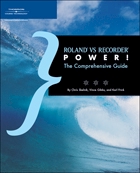
![]() ) authored the first 7 chapters of the book:
) authored the first 7 chapters of the book: